Steps to Apply
Thank you for choosing Mission College as your educational partner!
We’re dedicated to providing you with the support you need to succeed.
If you ever need assistance, you can easily connect with our team through live chat at welcome.missioncollege.edu. We understand that life can become hectic, and if you happen to miss a semester, don’t worry!
You can easily reactivate your student ID through CCC Apply. If you’ve misplaced your student ID number, we have a solution for you: Visit web.wvm.edu/whatsmyid/gnumber to retrieve it.
Our dedication is to make sure your experience at Mission is seamless and successful. We are eager to witness your accomplishments.
View dates to enroll for upcoming terms.
1
Apply for Admission
- Visit tinyurl.com/Mission-Apply to create a student account and to apply. Within 24 hours, you’ll receive a Student
ID Number (e.g., G01234567).
- Keep an eye out for emails from CCCApply and West Valley-Mission Community College
District (WVMCCD) regarding your account status and instructions.
- F-1 international students should apply at MissionCollege.edu/IIS
- Noncredit students should apply at missioncollege.edu/depts/noncredit
- Dual enrollment students must receive approval from their parents/guardians and a
counselor.
- More information is available at MissionCollege.edu/HS.
- Keep an eye out for emails from CCCApply and West Valley-Mission Community College District (WVMCCD) regarding your account status and instructions.
- F-1 international students should apply at MissionCollege.edu/IIS
- Noncredit students should apply at missioncollege.edu/depts/noncredit
- Dual enrollment students must receive approval from their parents/guardians and a counselor.
- More information is available at MissionCollege.edu/HS.
2
Access the My Mission Portal
- Complete Orientation
Watch our self-paced, online orientation.
- Meet with a Counselor.
Schedule an appointment or drop-in with a counselor.
- Register and Pay for Classes
Sign up and pay for classes using your Student ID Number (e.g., G01234567).
- Students interested in enrolling in Math or English courses must first acknowledge
placements.
- Students enrolling in ESL courses must complete the ESL placement process, which is
accessible at Assessment.Missioncollege.edu.
- Financial Aid
Students in our district must submit a FAFSA/CADAA to activate their Enrollment Fee
Grant. Students from outside the district are encouraged to submit their FAFSA/CADAA
to determine eligibility for additional aid.
Watch our self-paced, online orientation.
Schedule an appointment or drop-in with a counselor.
Sign up and pay for classes using your Student ID Number (e.g., G01234567).
- Students interested in enrolling in Math or English courses must first acknowledge placements.
- Students enrolling in ESL courses must complete the ESL placement process, which is accessible at Assessment.Missioncollege.edu.
Students in our district must submit a FAFSA/CADAA to activate their Enrollment Fee Grant. Students from outside the district are encouraged to submit their FAFSA/CADAA to determine eligibility for additional aid.
Equal Opportunity Statement
West Valley-Mission Community College District is an open-access community college district. West Valley-Mission Community College District does not discriminate because of age, sex, disability, race, color, or national origin in any of its programs or courses of study.
West Valley-Mission Community College District es un distrito de colegio comunitario de acceso abierto. West Valley-Mission Community College District no discrimina por edad, sexo, discapacidad, raza, color u origen nacional en ninguno de sus programas o cursos de estudio.
Khu Cao đẳng Cộng đồng West Valley-Mission là một khu cao đẳng cộng đồng có cơ hội tiếp cận mở. Học khu Cao đẳng Cộng đồng West Valley-Mission không phân biệt đối xử về tuổi tác, giới tính, khuyết tật, chủng tộc, màu da hoặc nguồn gốc quốc gia trong bất kỳ chương trình hoặc khóa học nào.